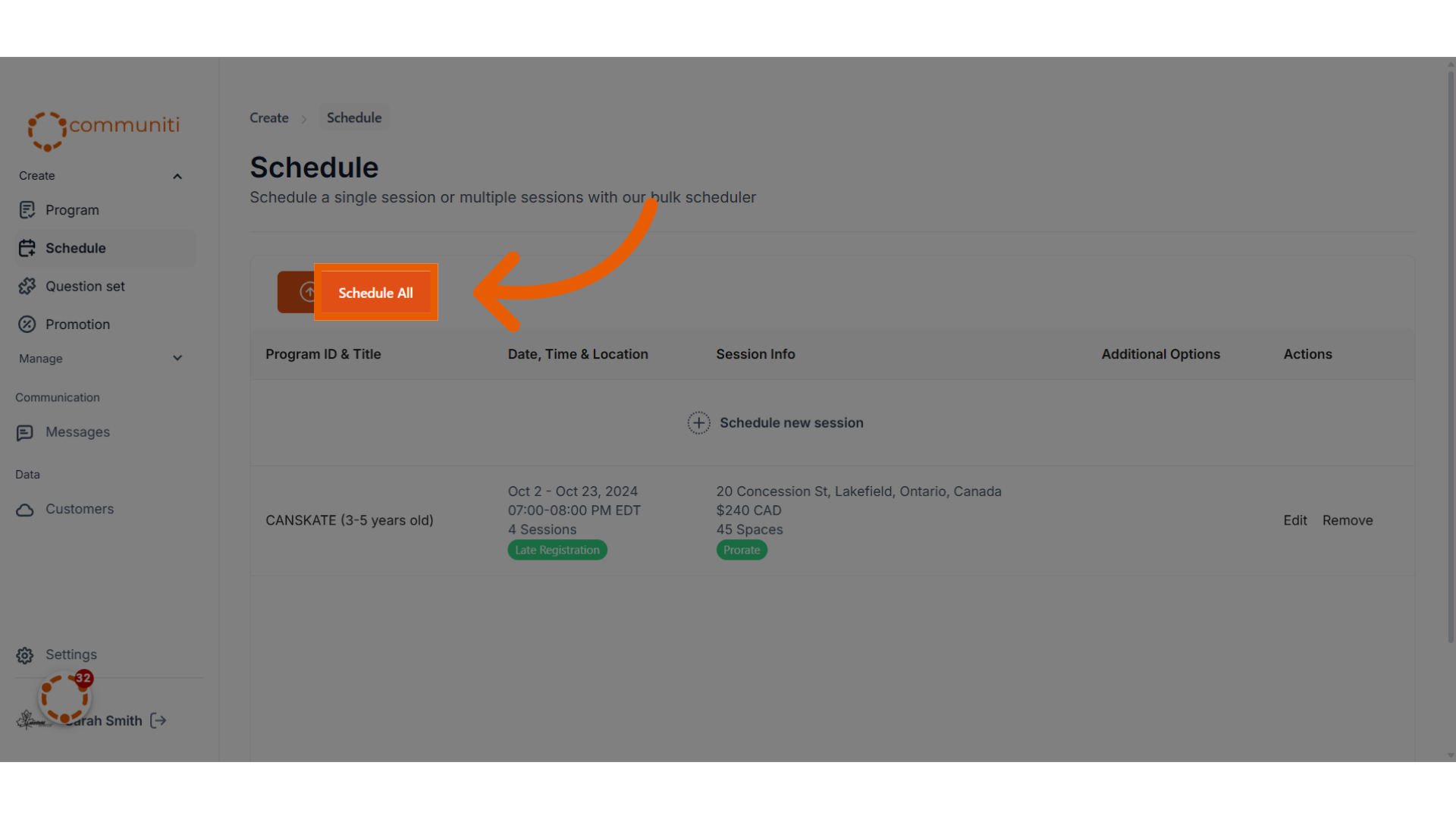To make your programs visible to users, you will have to schedule a new batch for your program. Batches can be single day or multiple days, you can choose. Follow the steps below to schedule your programs:
1. Under the Create Menu, Click "Schedule"
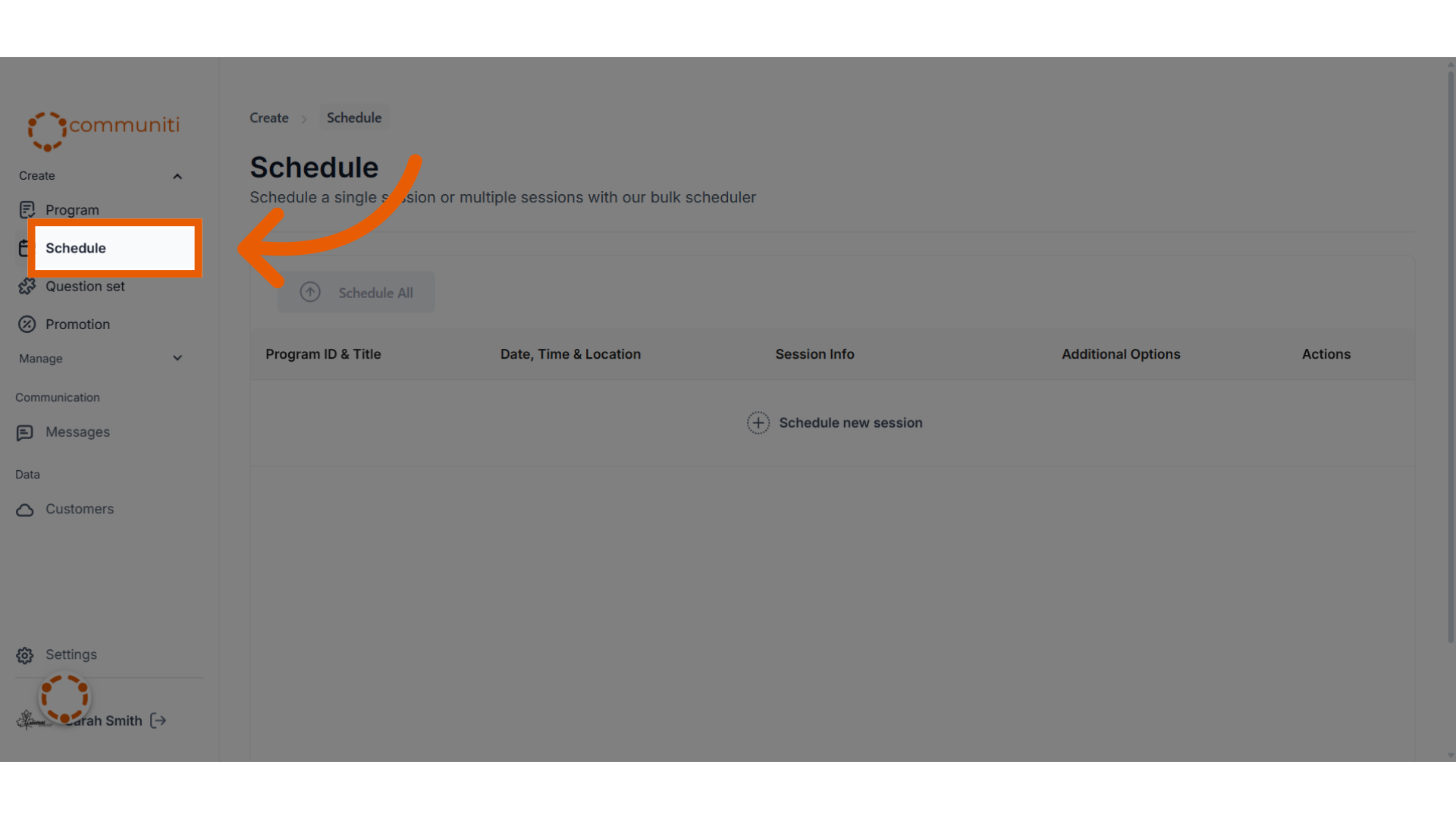
2. Click "Schedule new session"
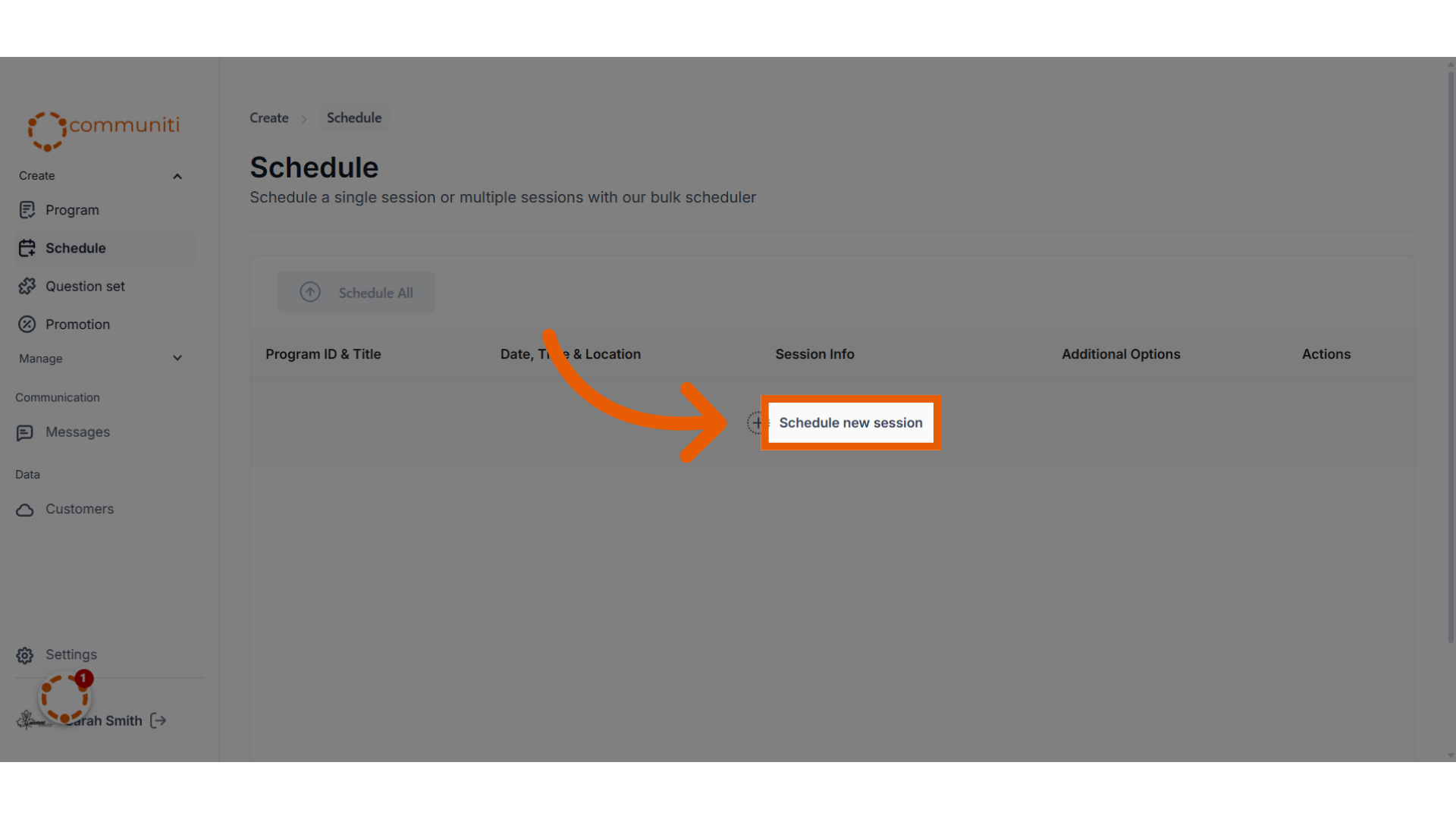
3. Select the program you want to schedule
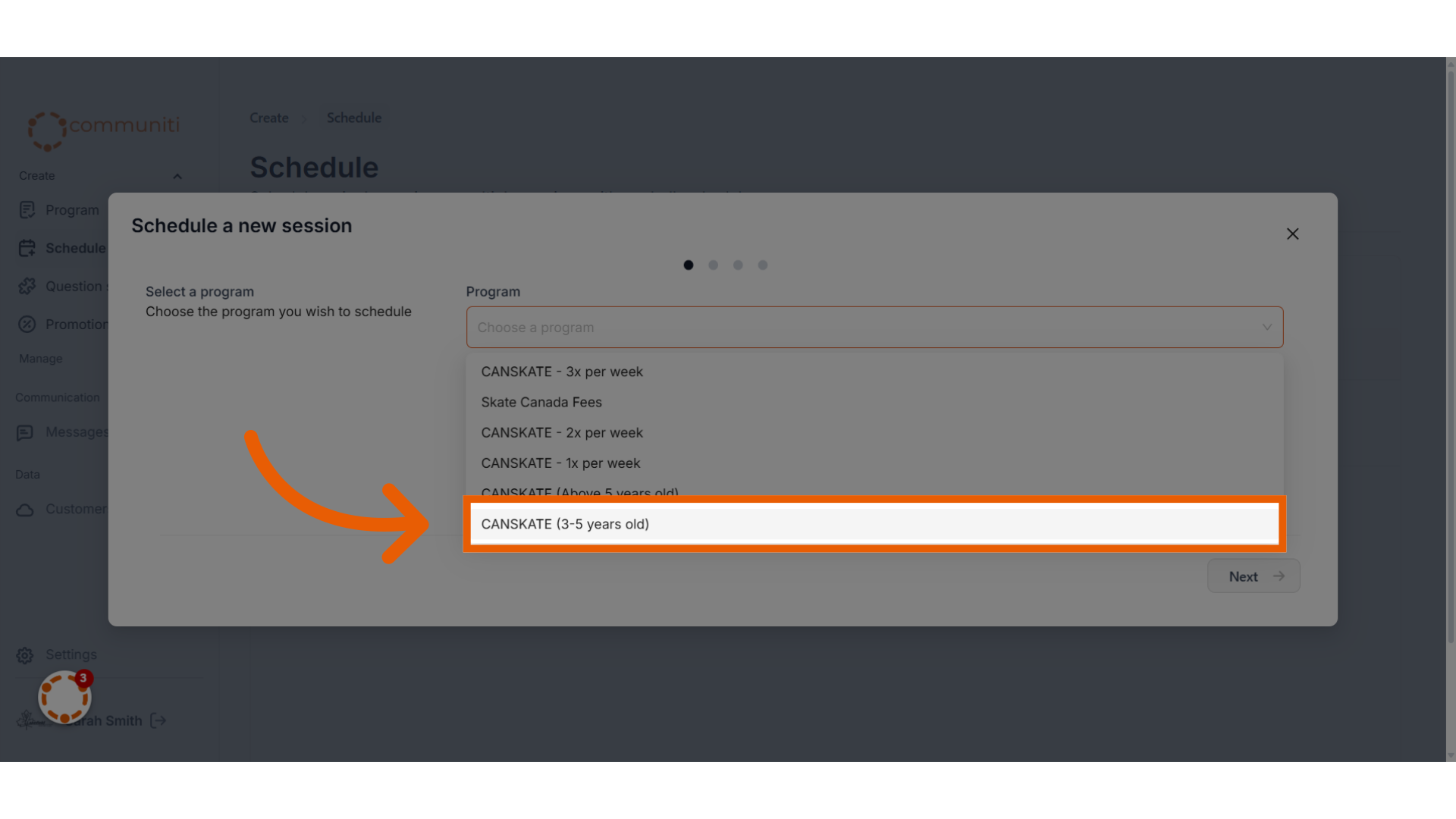
4. If you have a question set that you want to associate with this session, select it here
Question sets are not mandatory, you can schedule sessions without question sets. You can always add question sets to programs even after they are scheduled.
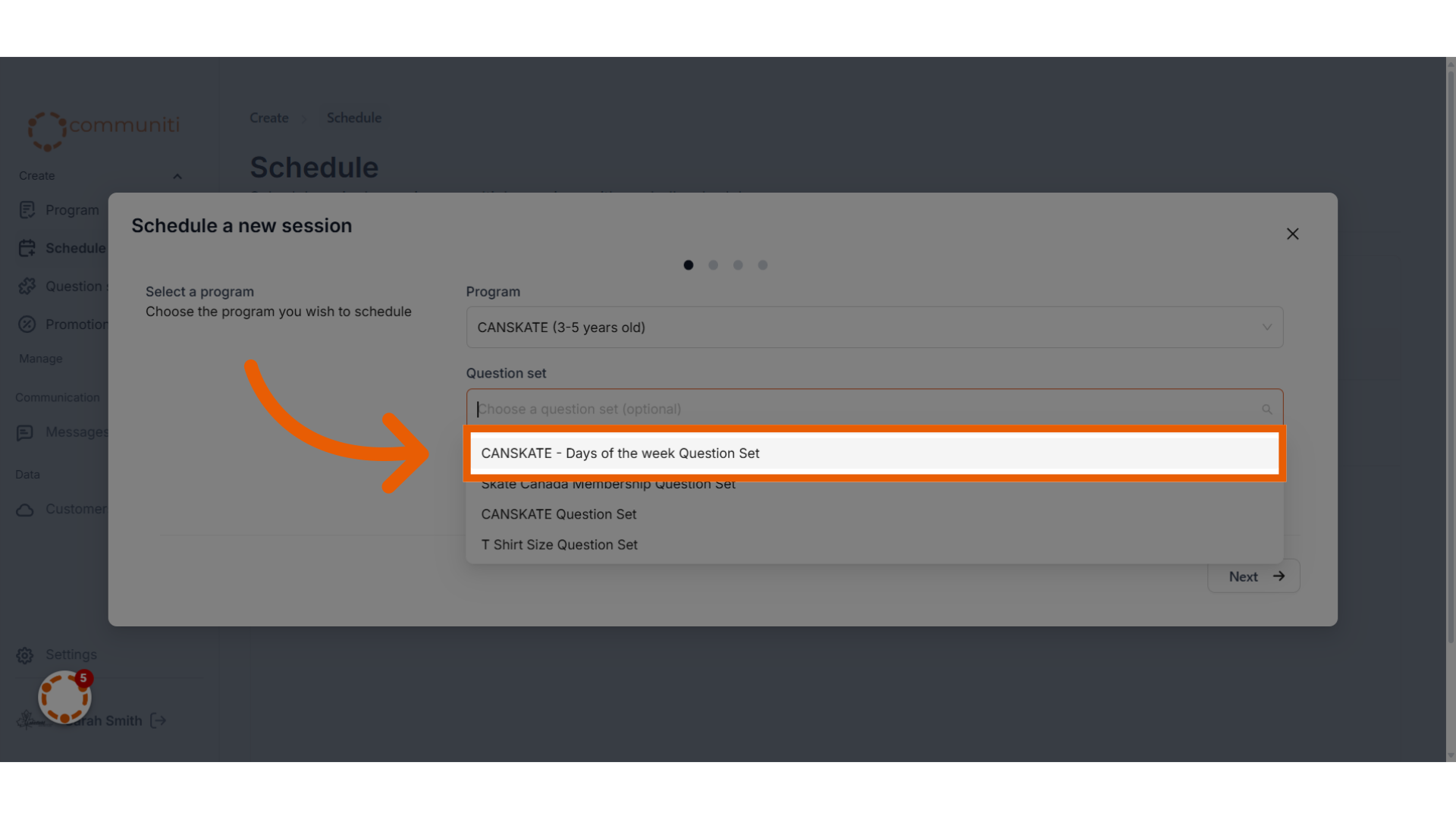
5. If you have a promotion that you want to associate with this session, select it here
Promotions are not mandatory, you can schedule sessions without promotions. You can always add promotions to programs even after they are scheduled.
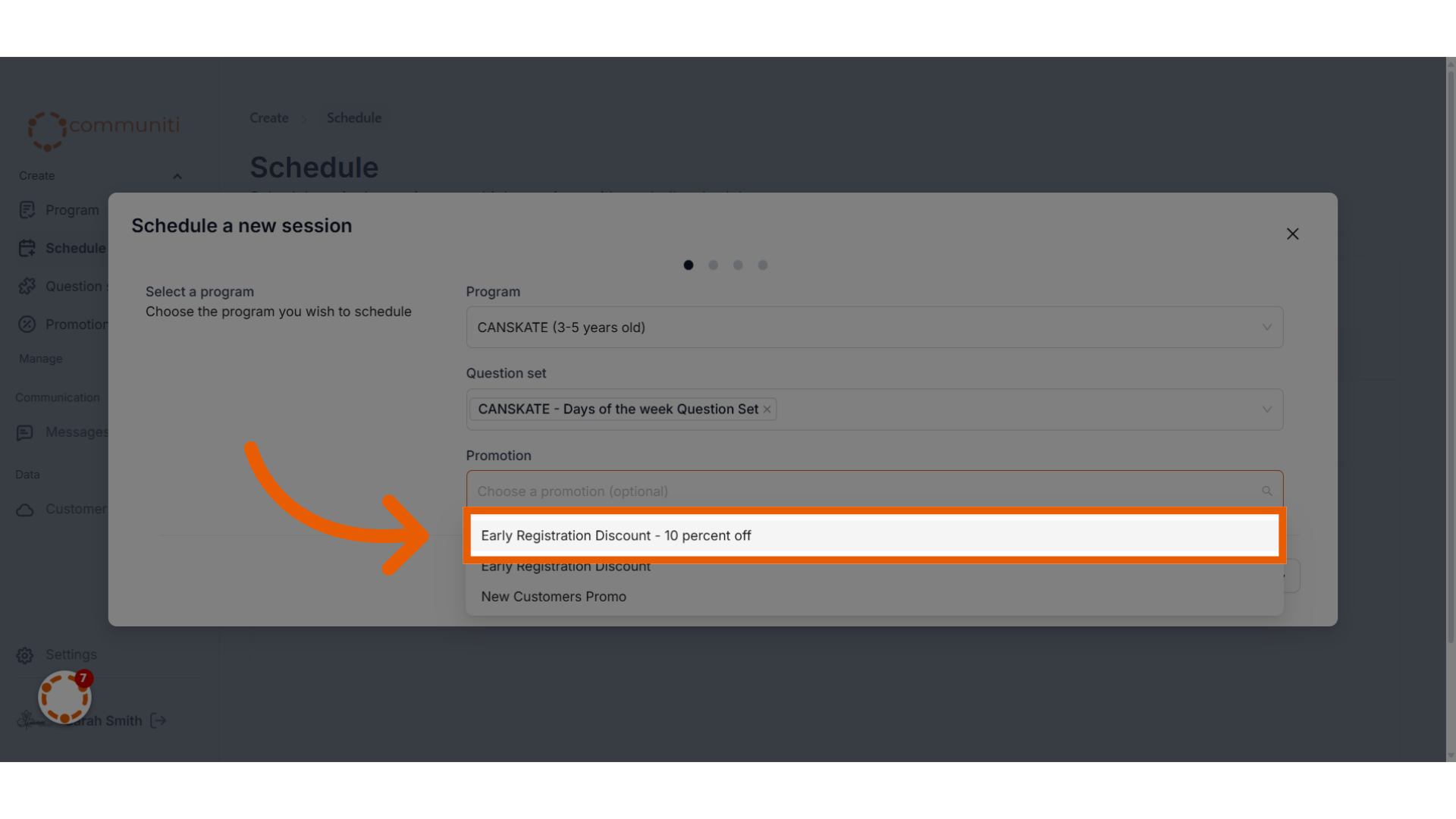
6. Click "Next" to proceed
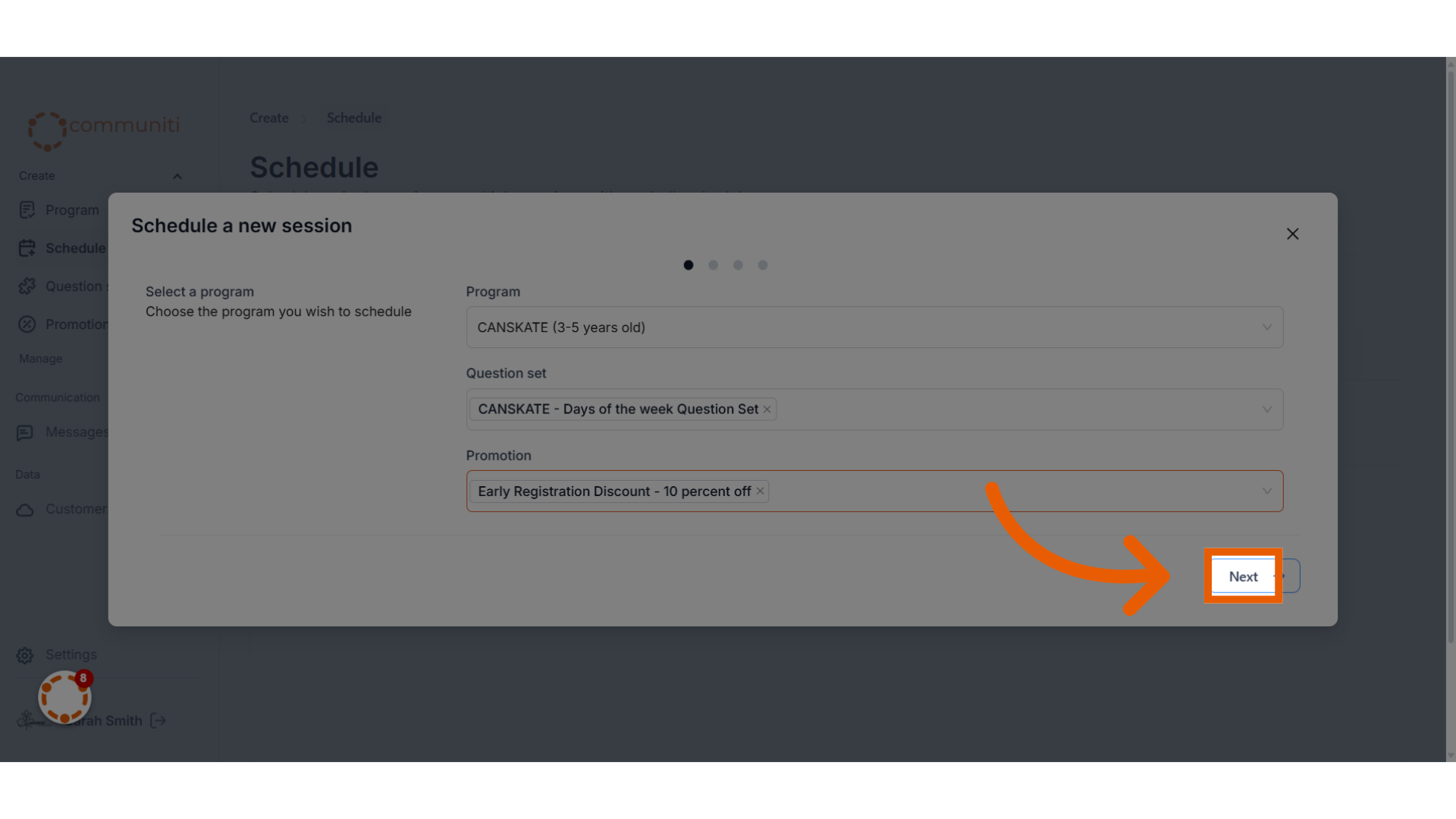
7. Click "Schedule Dates"
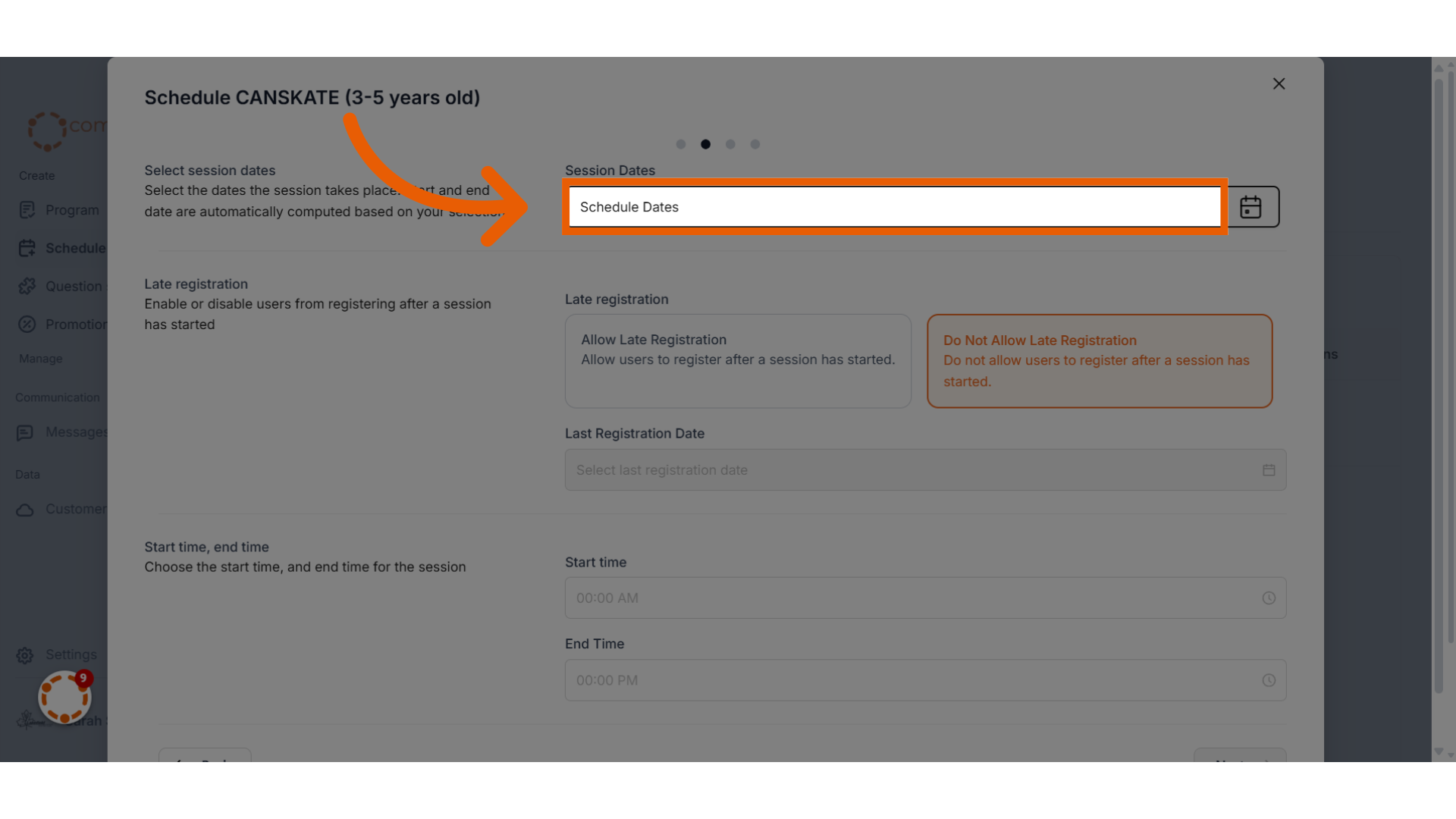
8. Select all the dates for your program, Click "OK" once complete
You can select single or multiple days
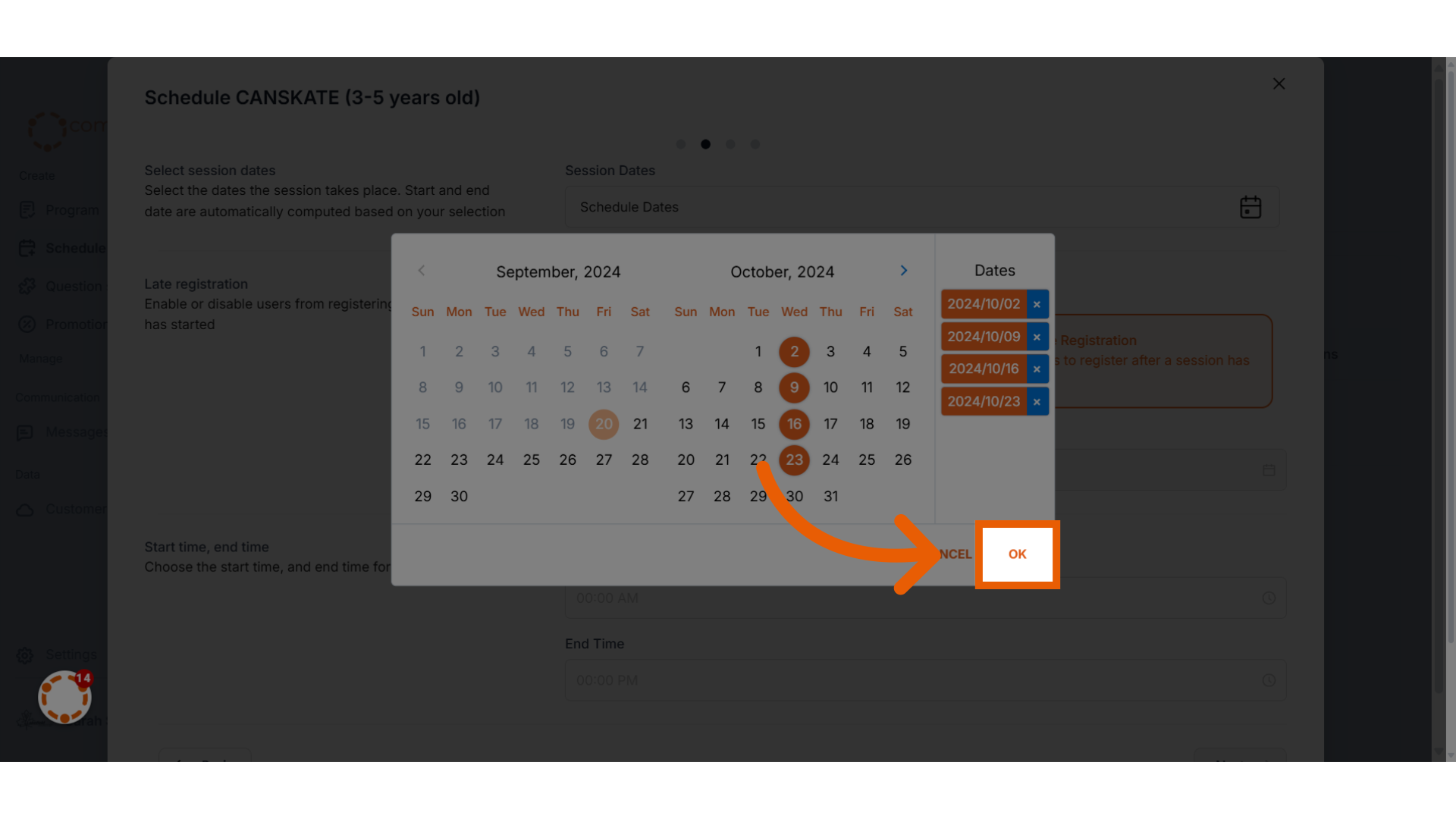
9. Choose if you want to allow Late Registrations for this session
If late registrations are off, the cut off date to register will be the first day of the session
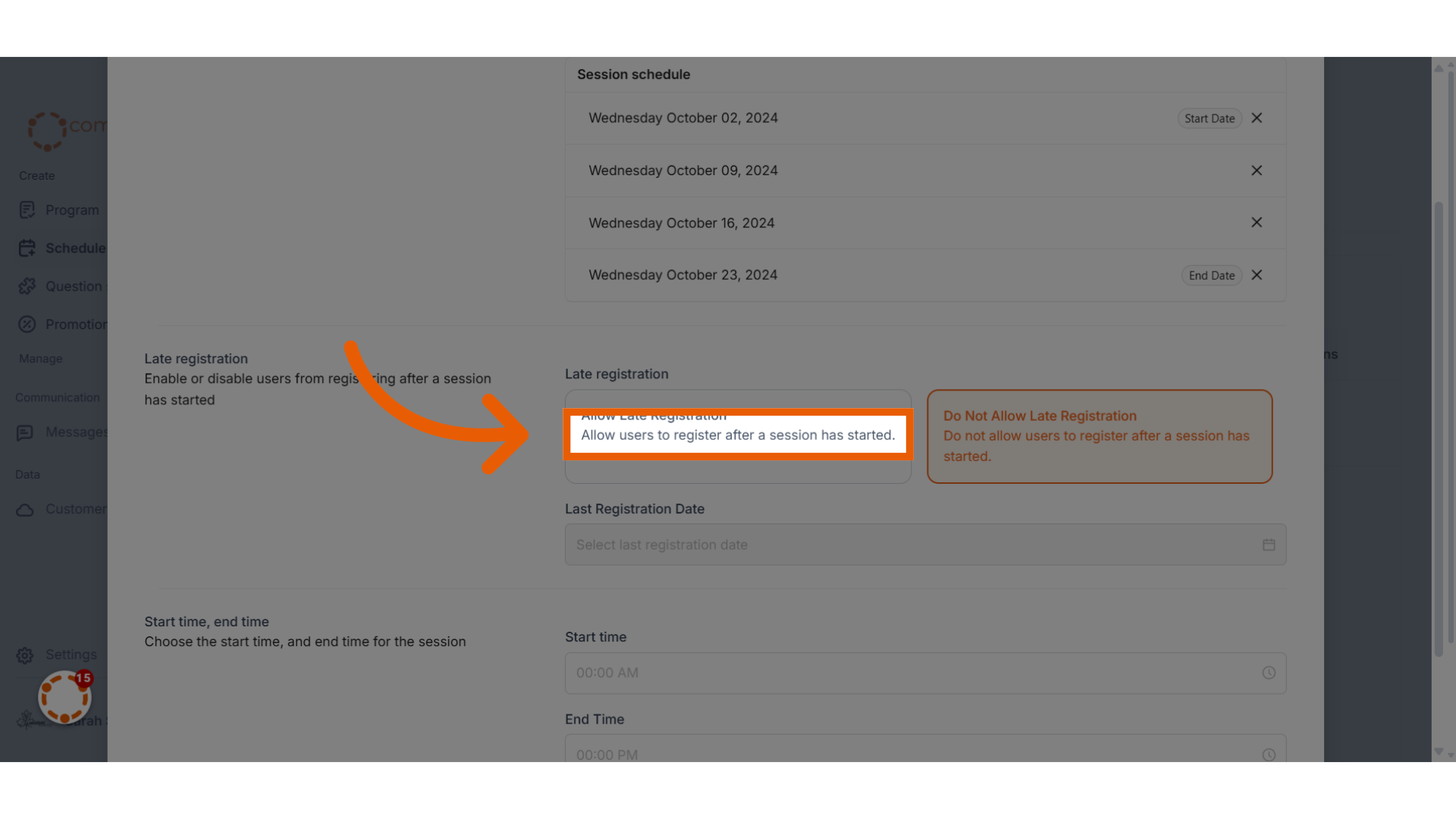
10. If you allow late registrations, select the cut off date
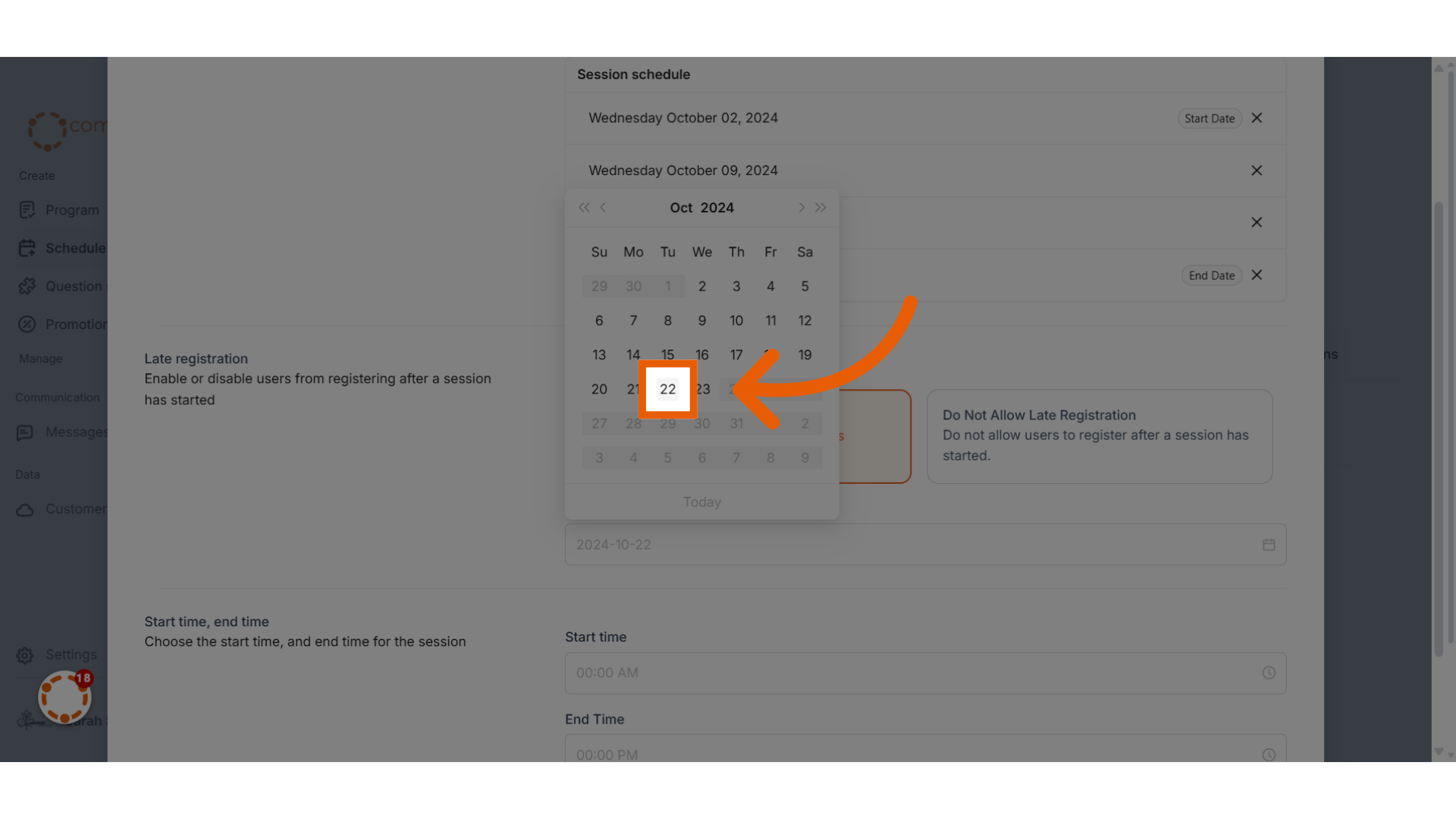
11. Select the Start and End time for the session
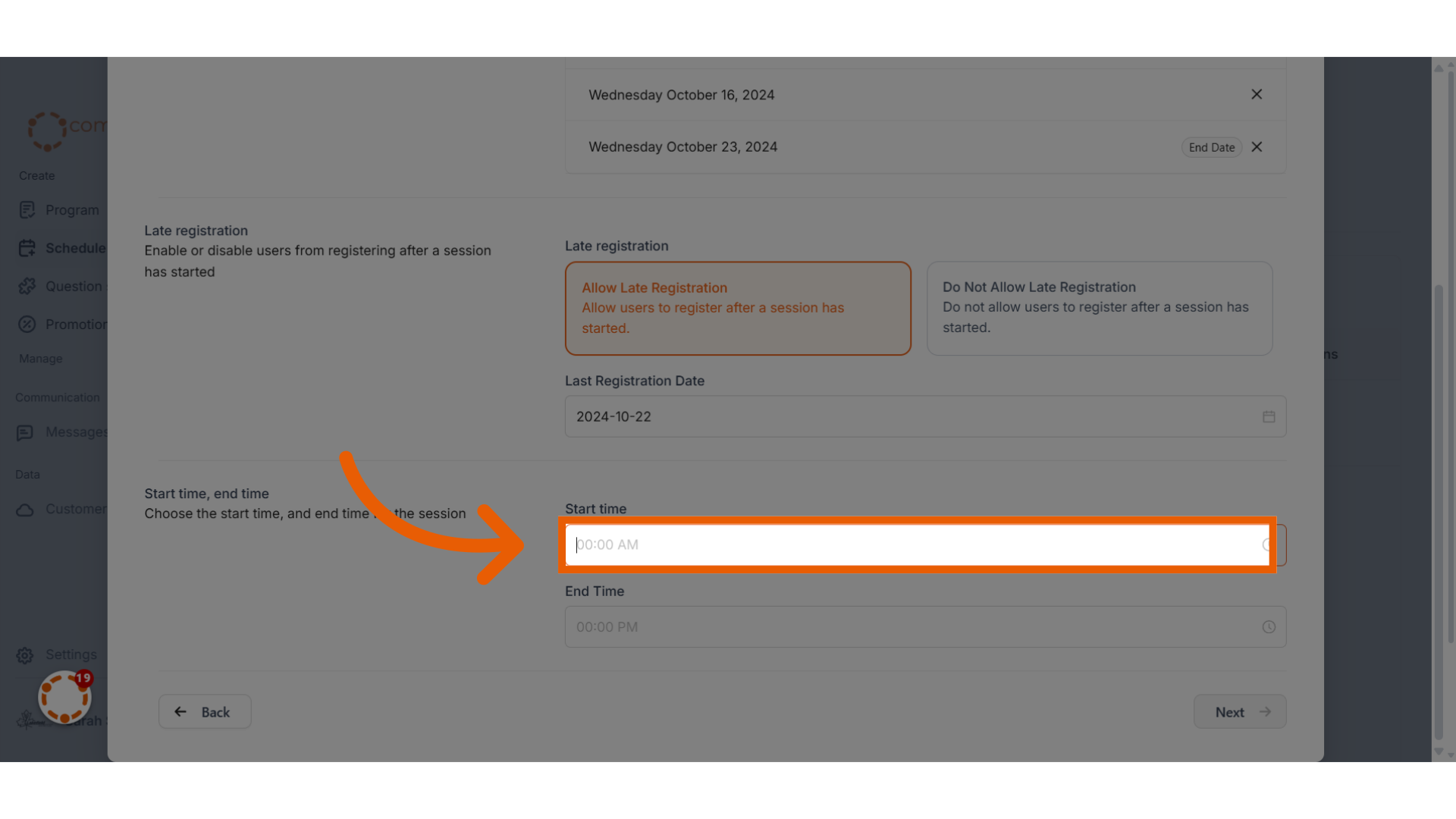
12. Click "Next" to proceed
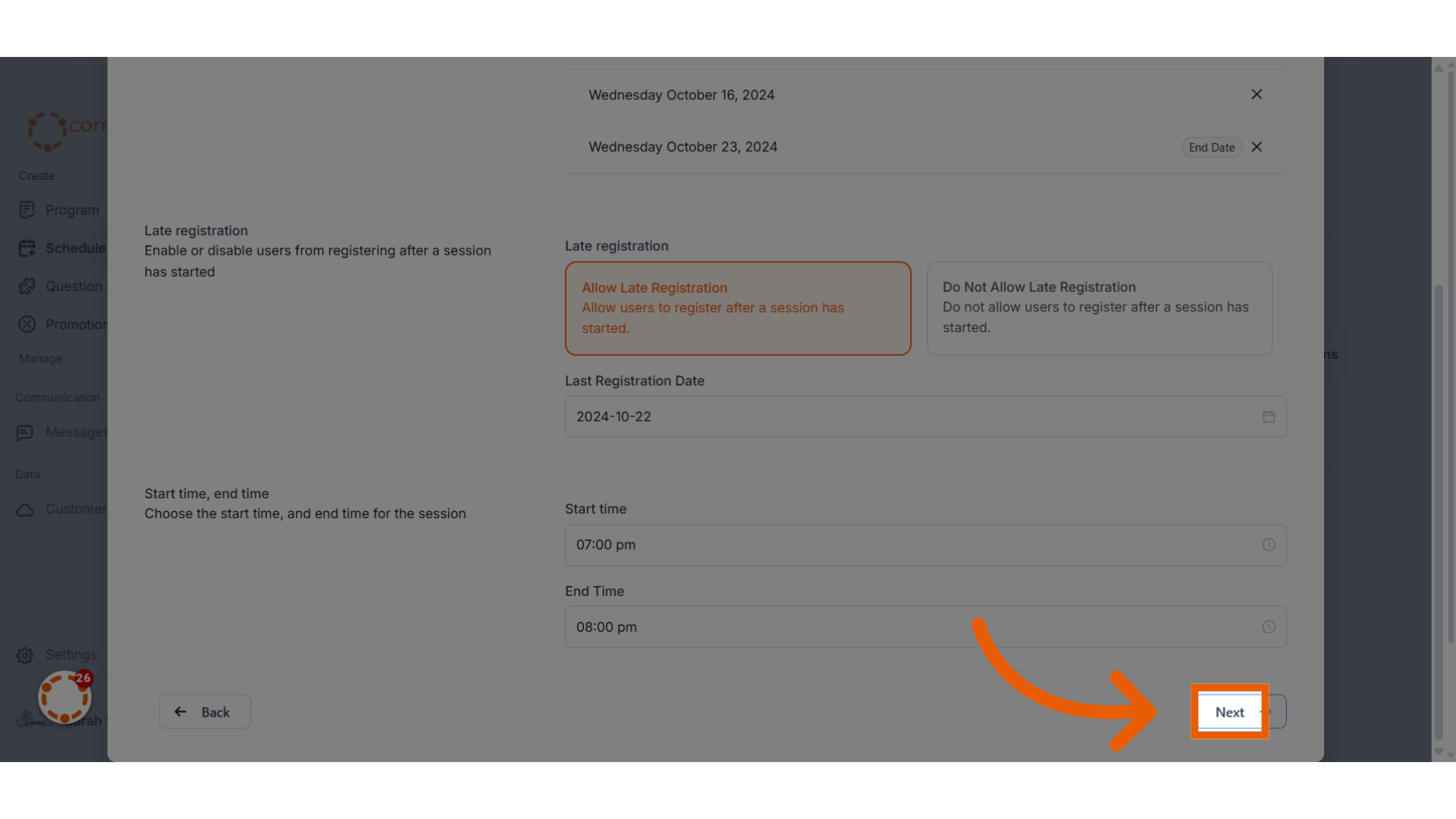
13. If you have late registrations enabled, choose if you want to automatically prorate prices
For example, if you have a session that costs $100 and has 4 sessions we know that the cost per session is $25. As soon as the date of the first session has passed the program will be listed on app for $75 (100-25). This process will continue all the way to the late registration date. After the late registration date has passed, people will not be able to register anymore.
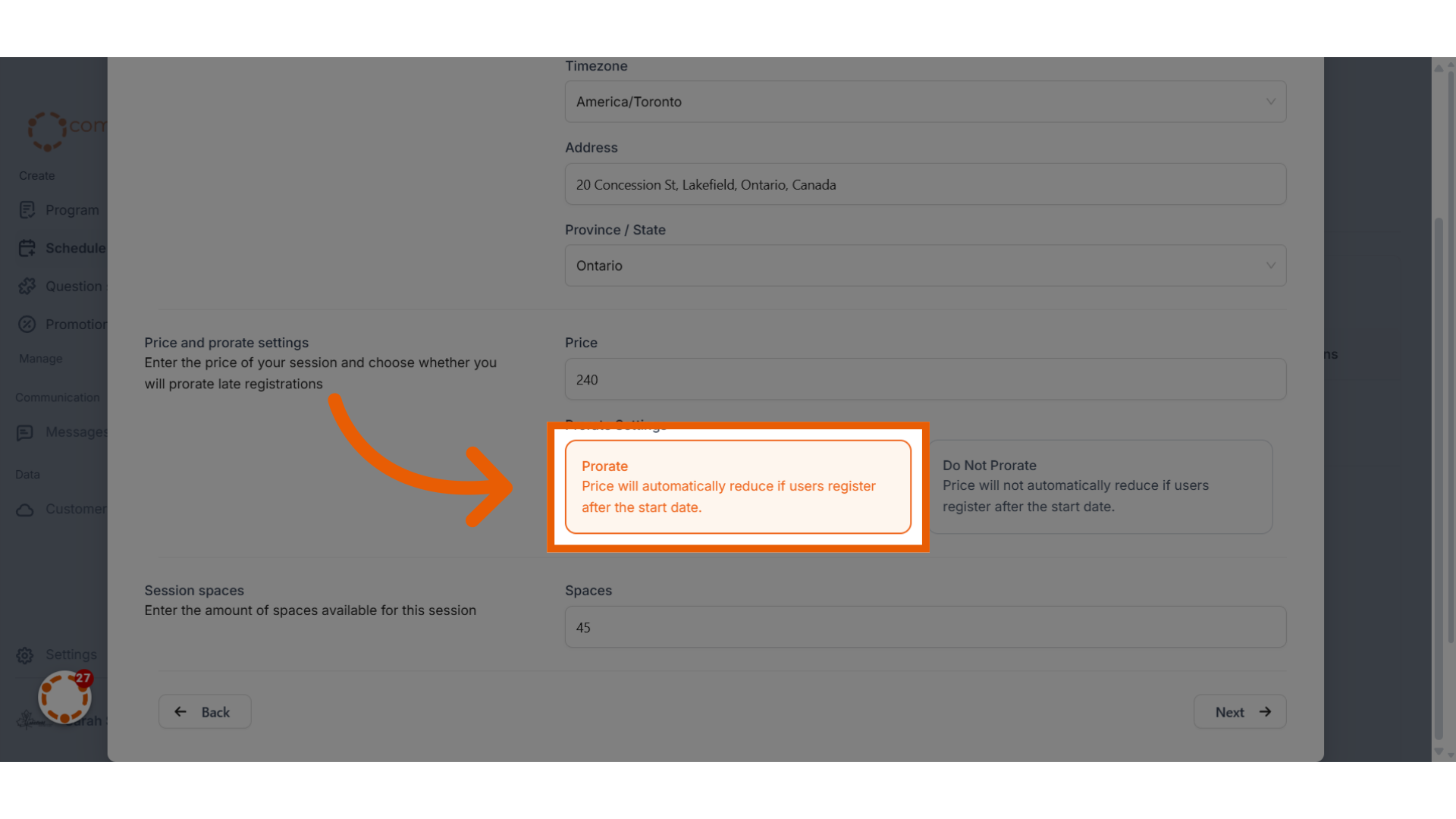
14. Click "Next" to proceed
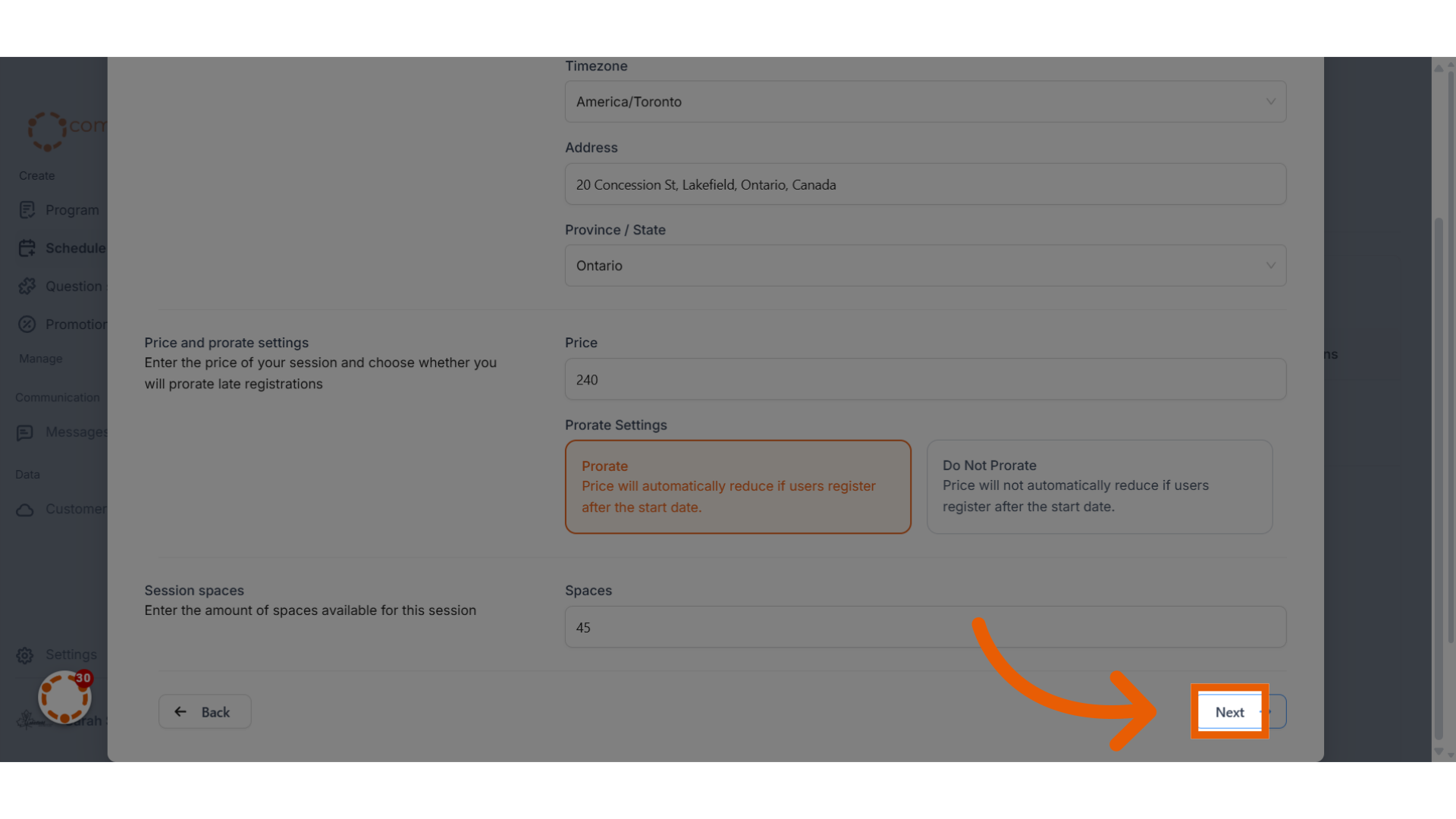
15. Click "Save and add to queue"
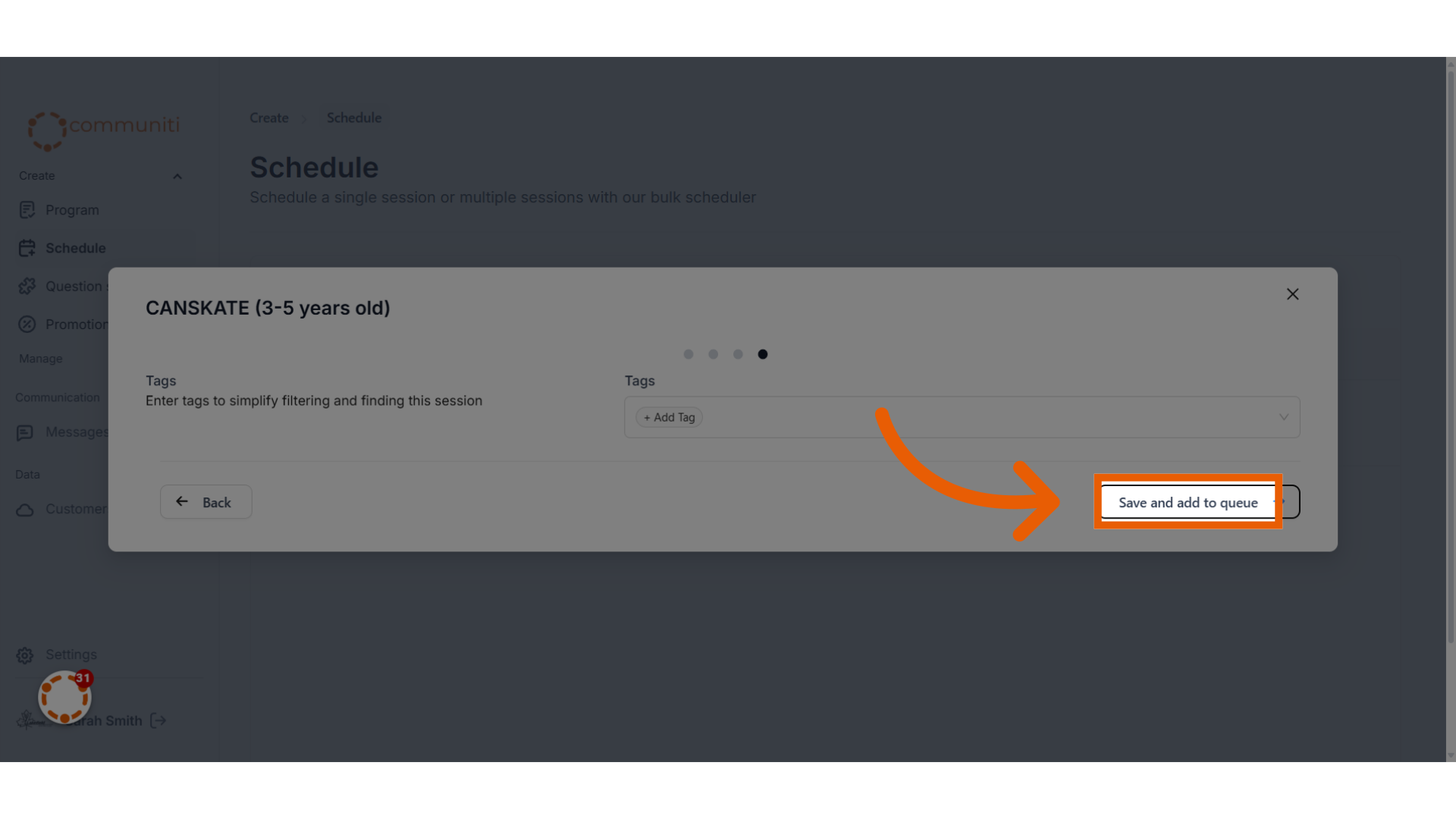
16. Once you are ready to go live, Click "Schedule All"
You can schedule multiple sessions at once, by going through the same process above for different batches. Add them all to the queue and once you are ready select Schedule All.